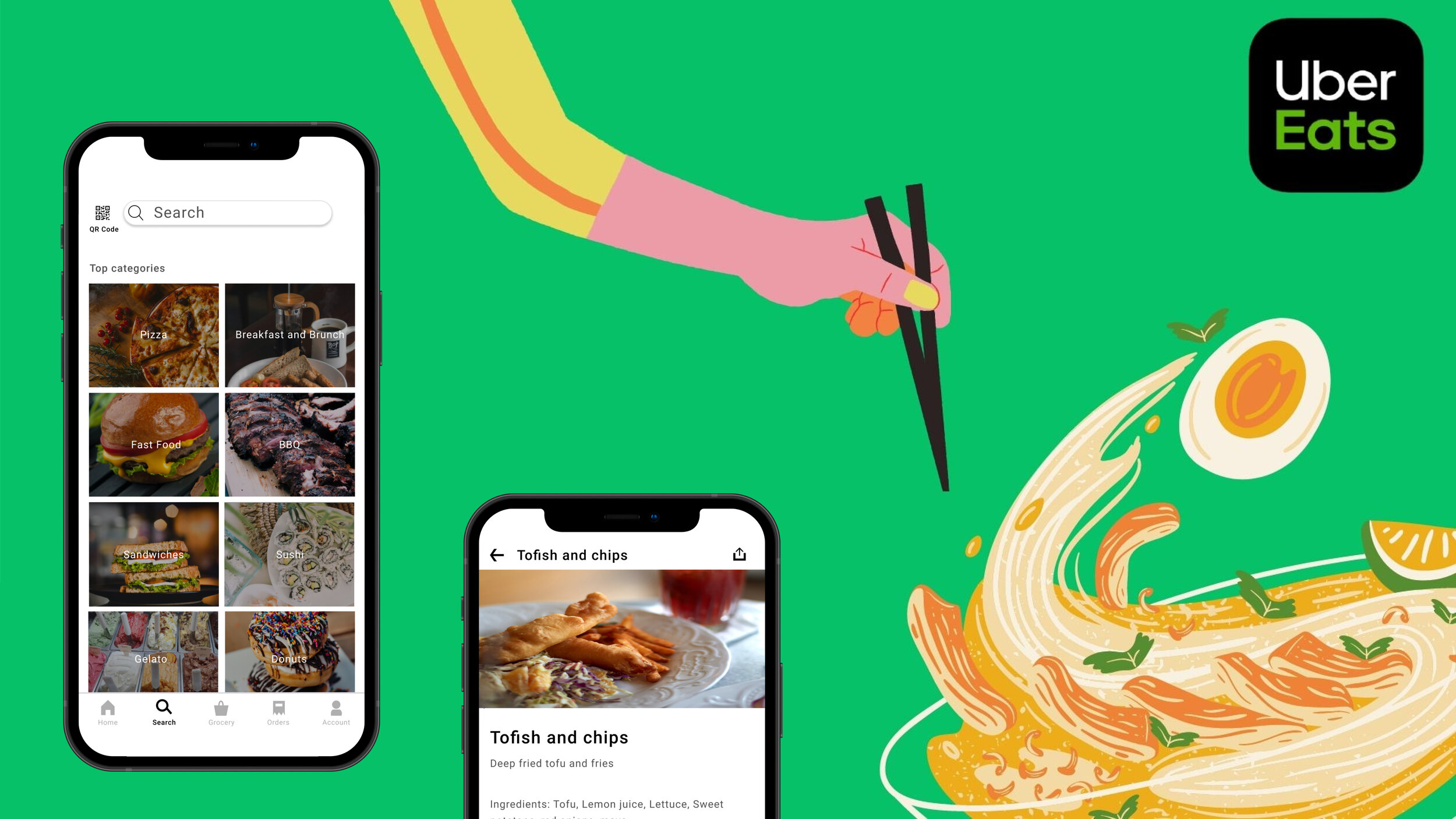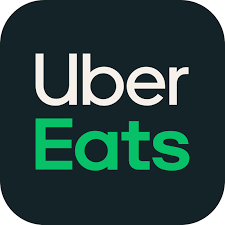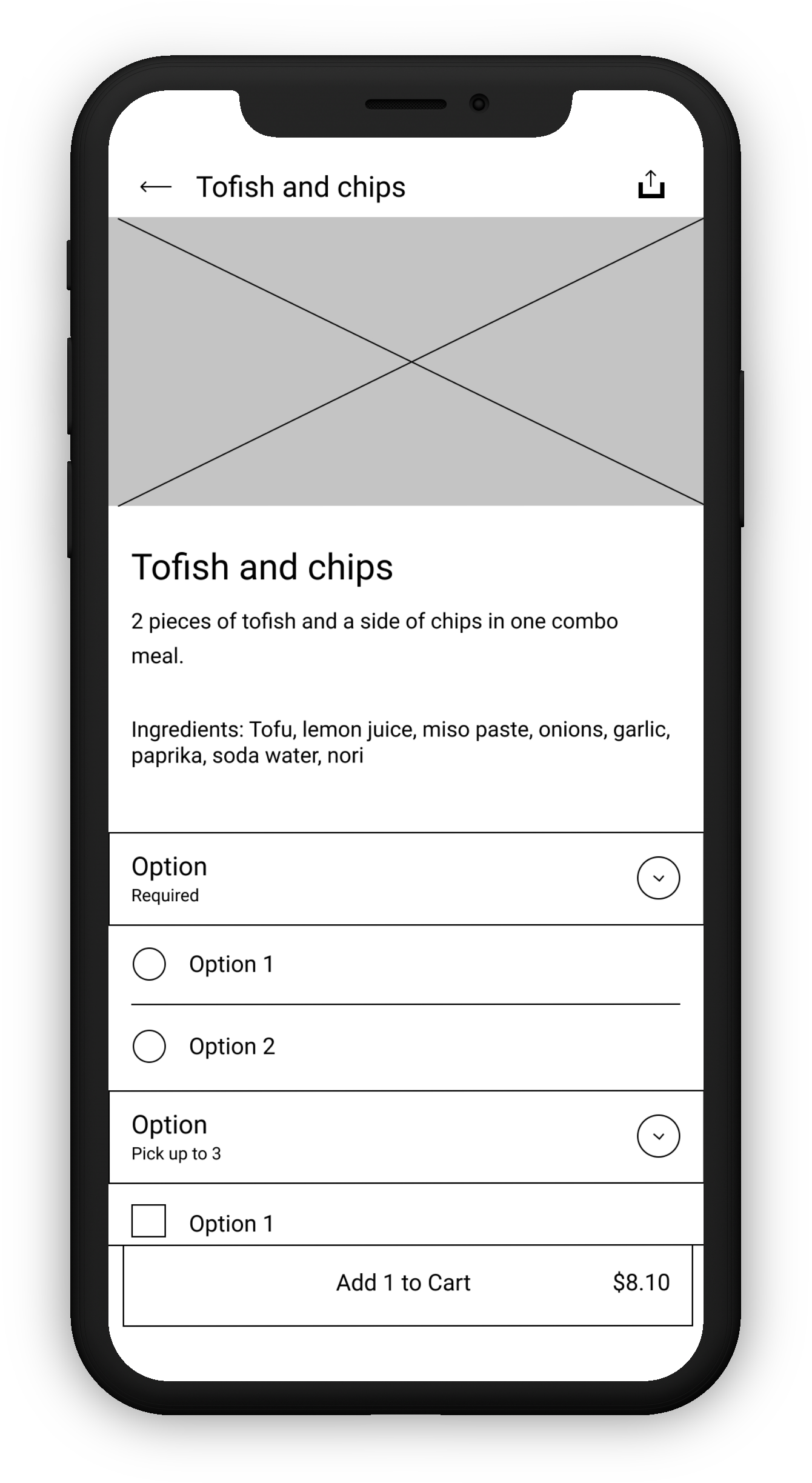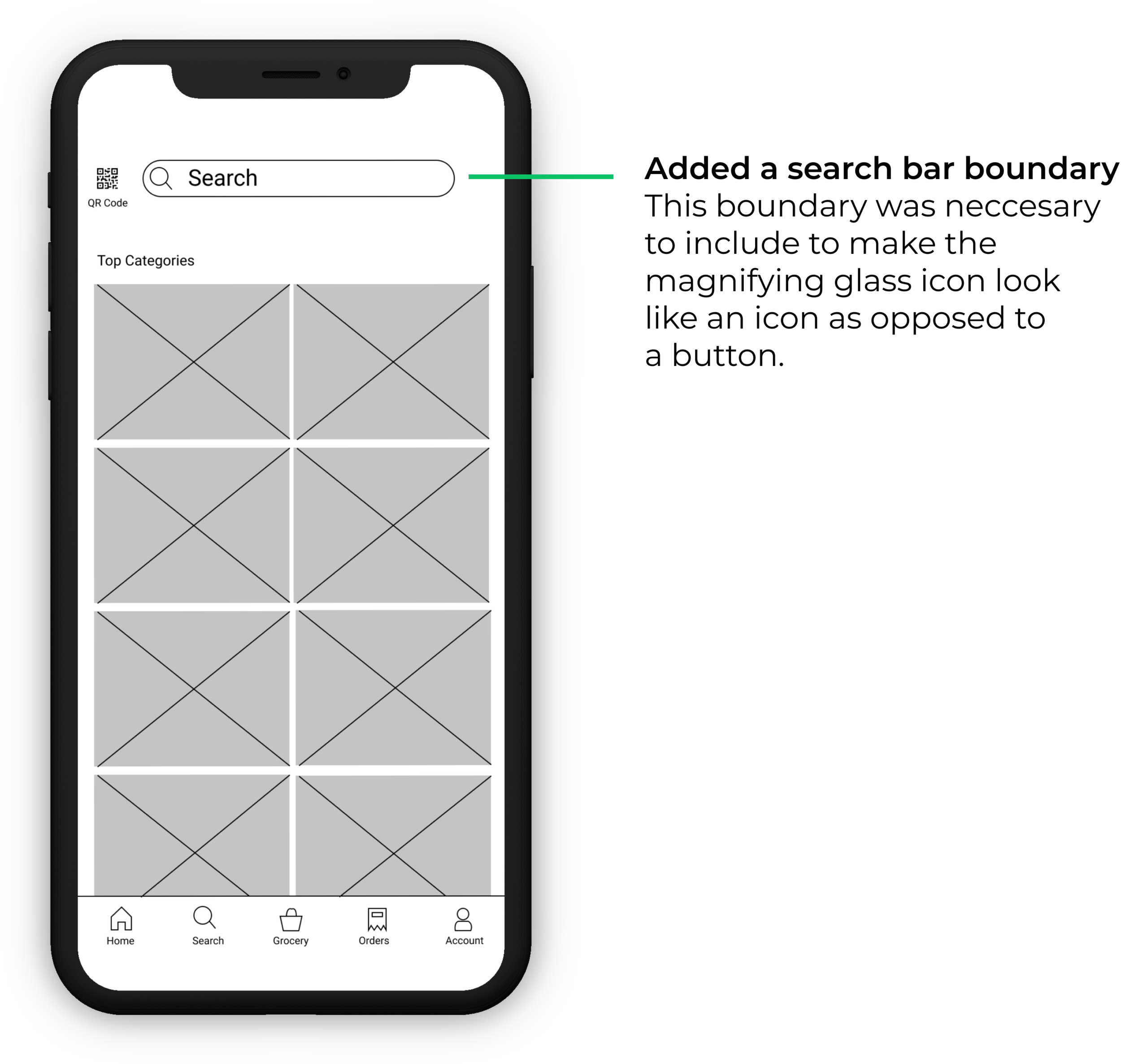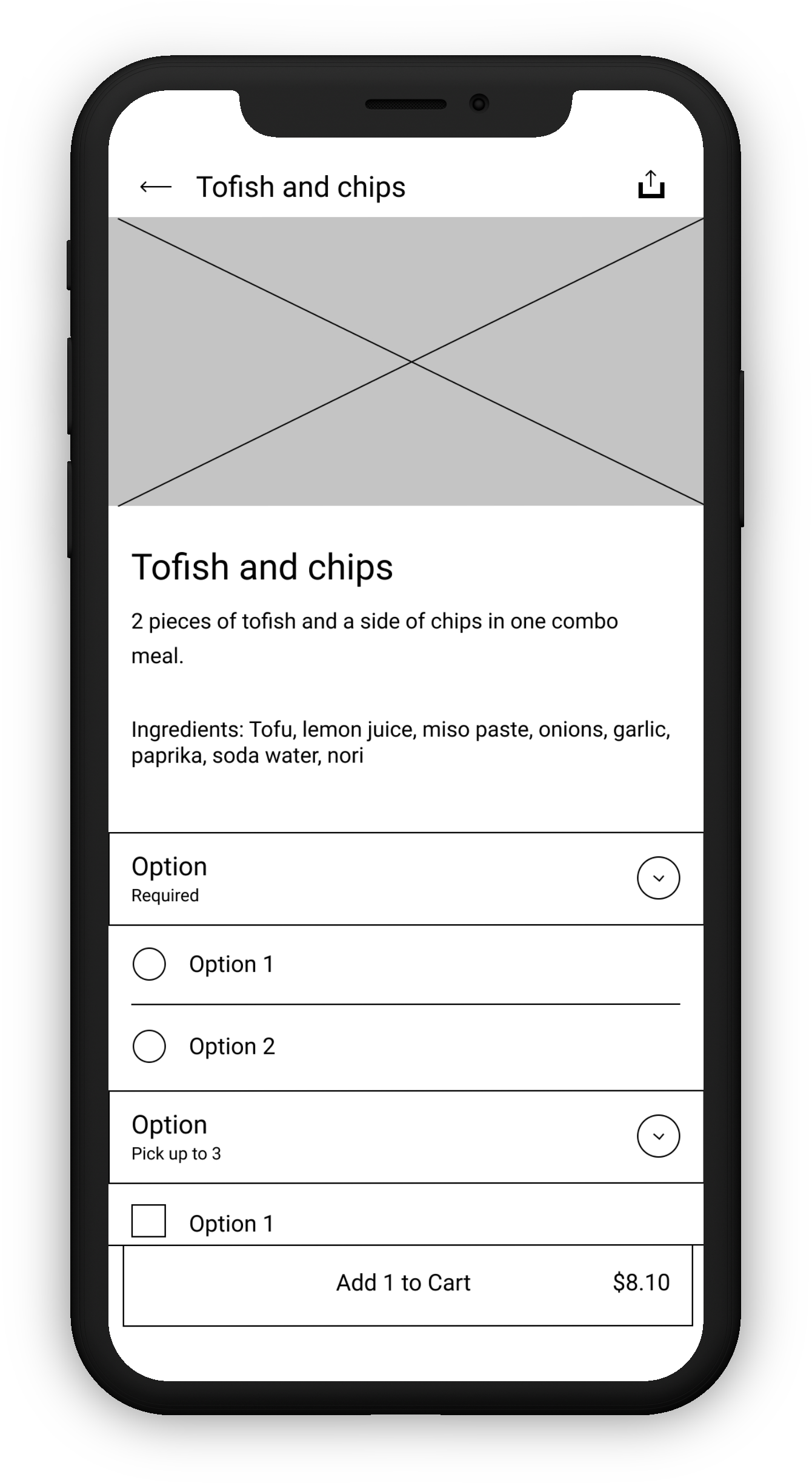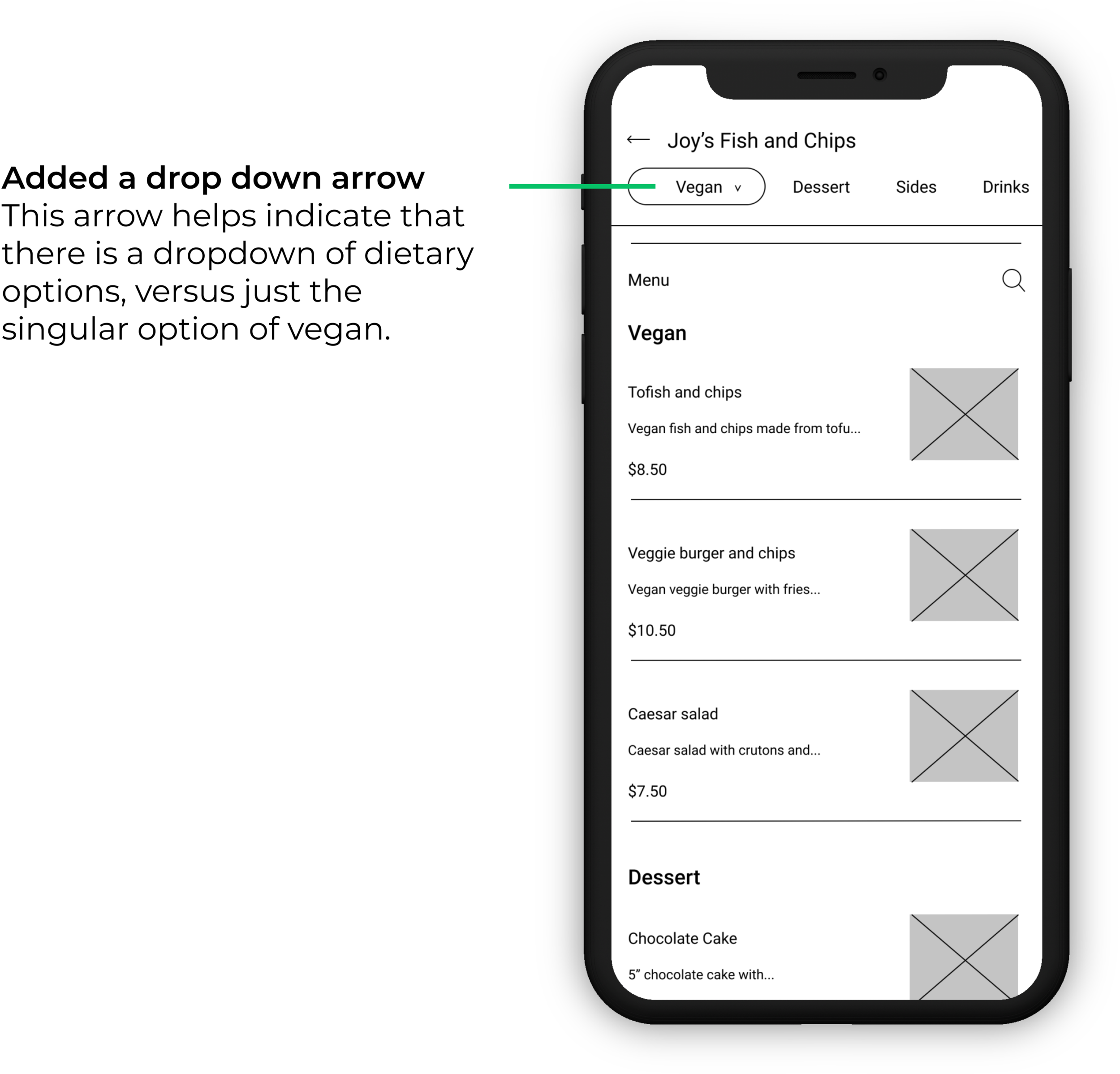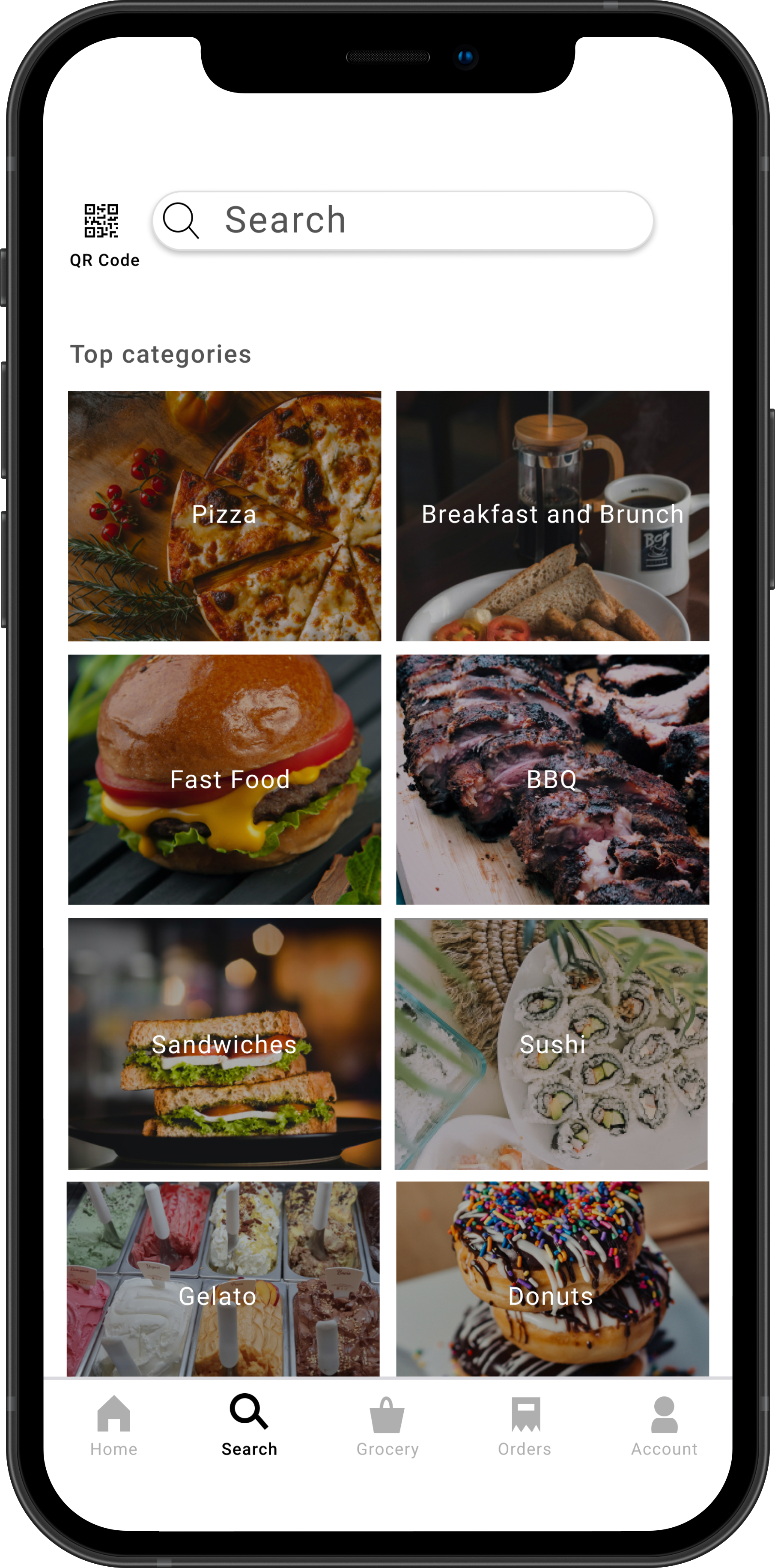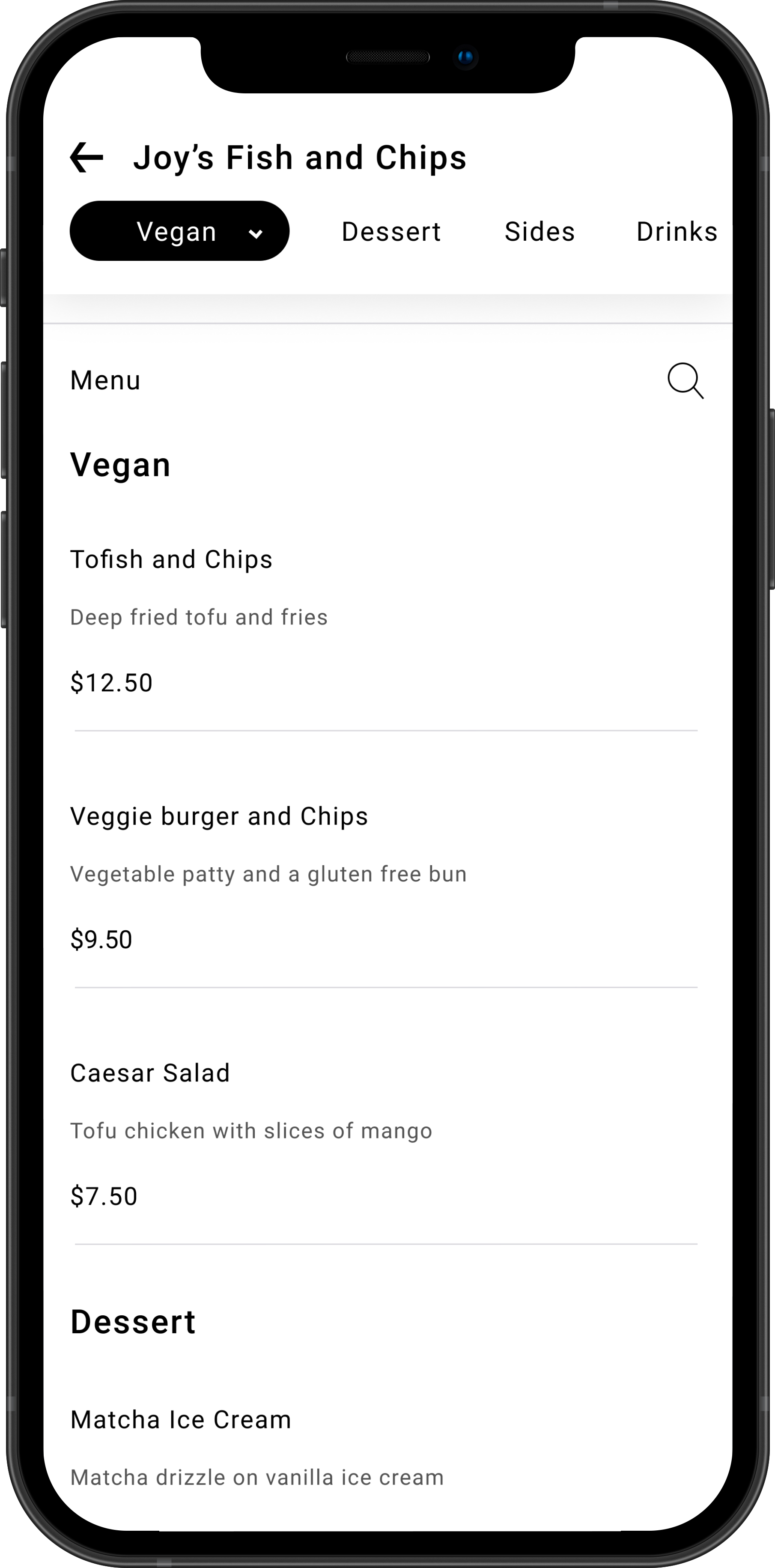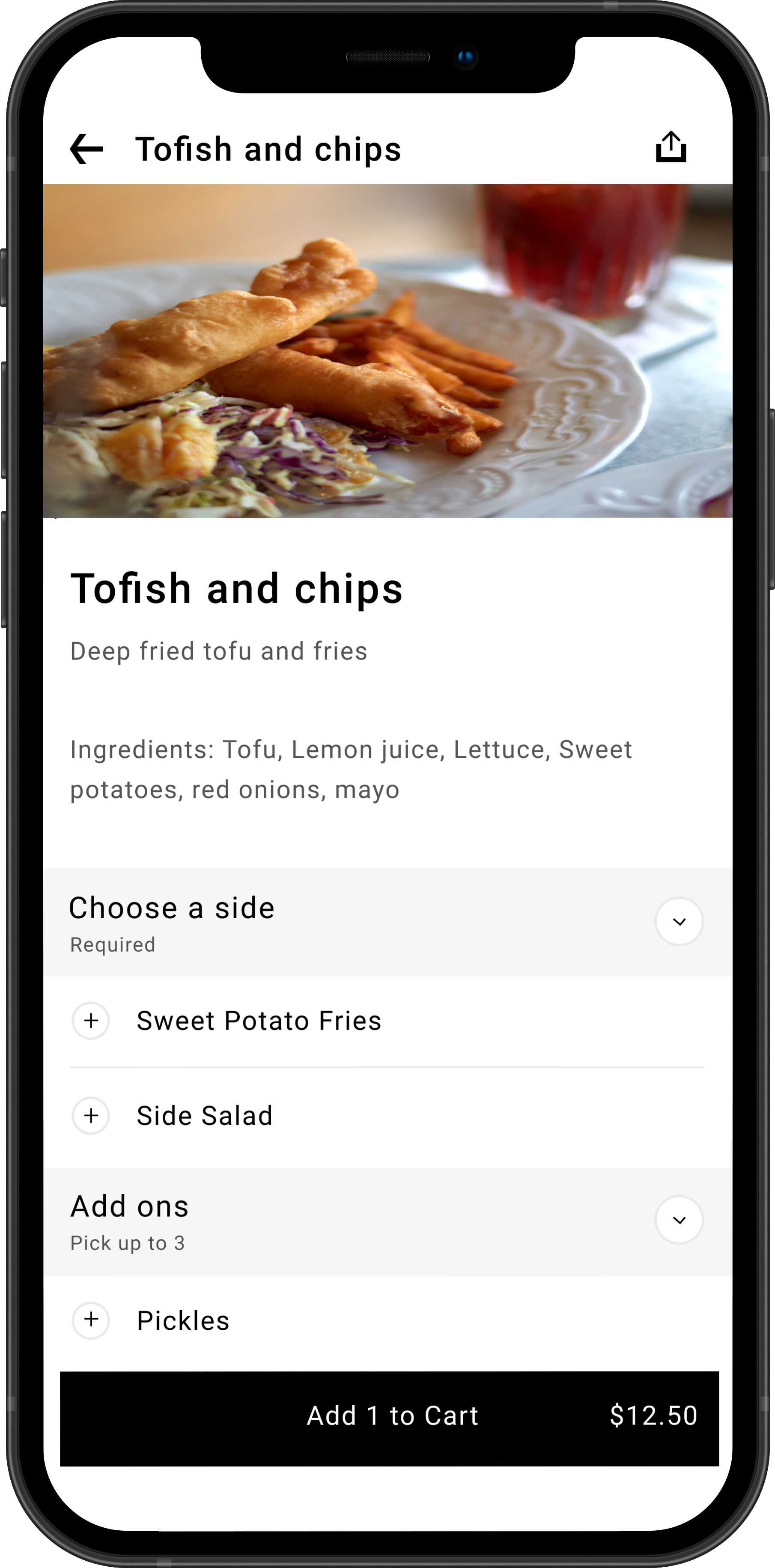SECONDARY RESEARCH
Going to Tiger Sugar was great to get a basic understanding of how restaurants were dealing with the pandemic, but it didn’t give me information on how visually impaired users interacted with online menus. Luckily, we have the internet. To start off, I did some basic research on some of the obstacles visually impaired users come across when using online menus. Most of this research came from articles and blog posts by visually impaired customers detailing their online menu experiences. Some of the common obstacles were:
Menus being incompatible with screen readers due to a lack of metadata
Accessibility issues involving contrast, color, navigation, font-size, etc.
Lack of information available for those with dietary restrictions
QR codes are handy (Sometimes)
Another form of research I did was a competitive analysis where I analyzed the features and their impact of four apps/programs, some made by visually impaired creators and some not. Not only is this a good way to get some inspiration for features in my solution, but it’s also a great way for me to see reasoning on why those features were made. Behind every feature lies a problem that the feature is aiming to address.